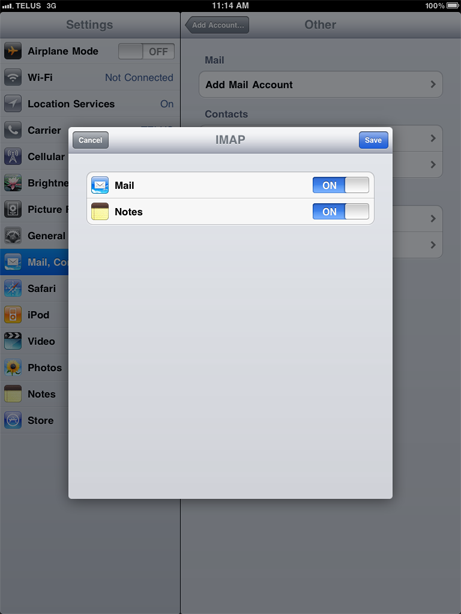Set up iPad to work with Hushmail (POP)
- Tap Settings.

- Tap Mail, Contacts, Calendars.
Tap Add Account...
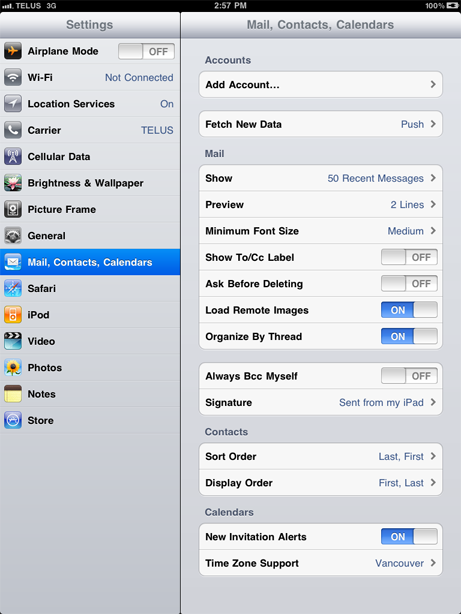
- Tap Other.
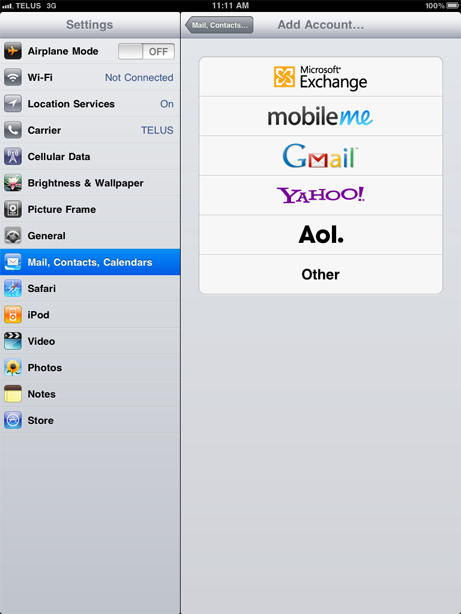
- Tap, Add Mail Account.
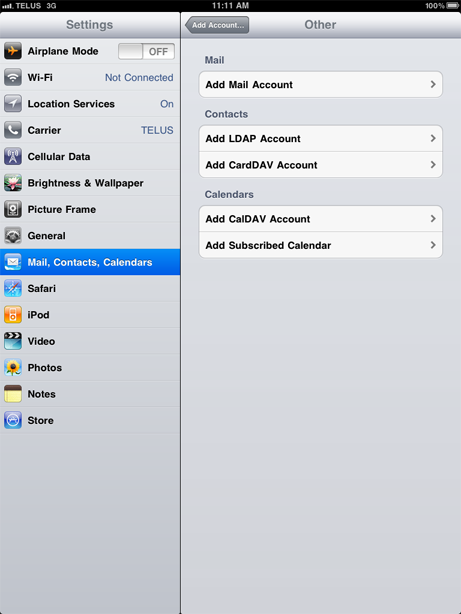
- Enter your account information.
Name: your name
Address: your full email address
Password: your passphrase
Description: a description for this account
Tap Next.
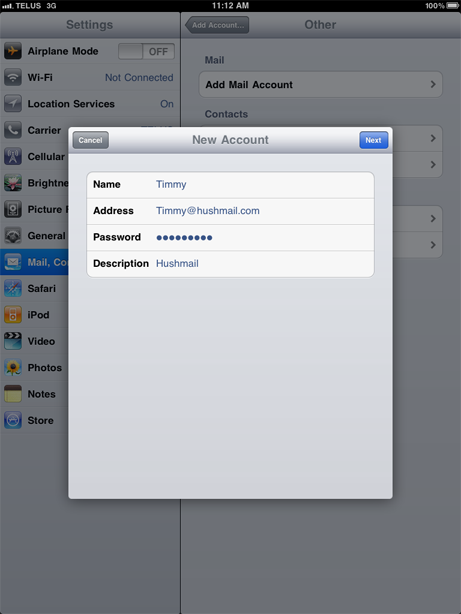
- Select POP and enter your server settings. When you have finished, tap Next.
Incoming Mail Server
Host Name: pop.hushmail.com
User Name: your full email address
Password: your passphraseOutgoing Mail Server
Host Name: smtp.hushmail.com
User Name: your full email address
Password: your passphrase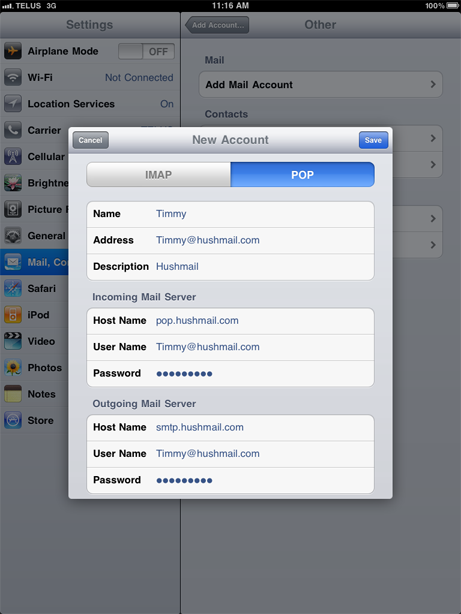
- Select On for the Mail setting, then tap Save.