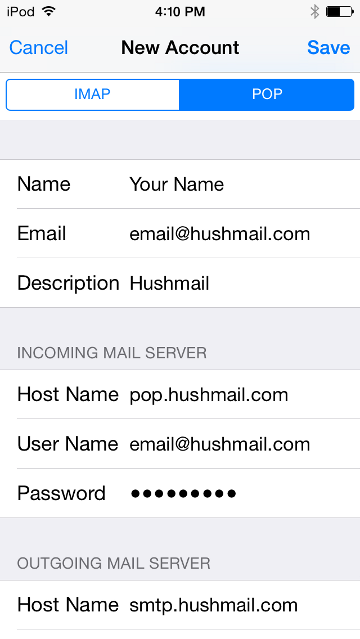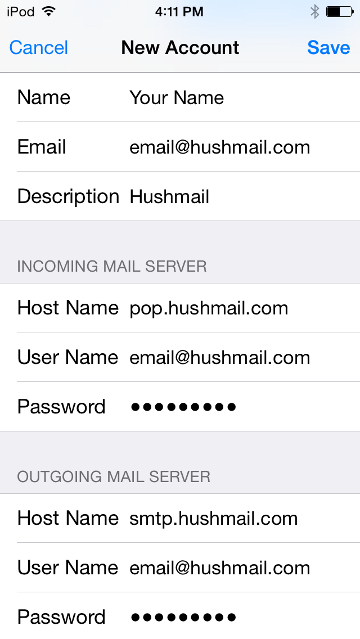Set up iPhone and iPod Touch to work with Hushmail (POP)
- Tap Settings.

- Tap Mail, Contacts, Calendars (iOS 10 or below) or Accounts & Passwords (iOS 11).
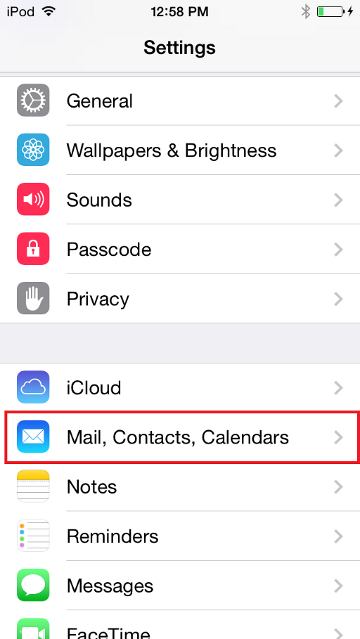
- Tap Add Account.

- Tap Other, then tap Add Mail Account
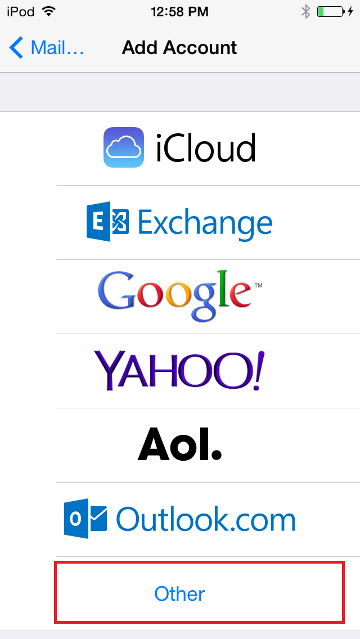
- Enter your account information.
Name: your name
Address: your full email address
Password: your passphrase
Description: a description for this accountTap Next.
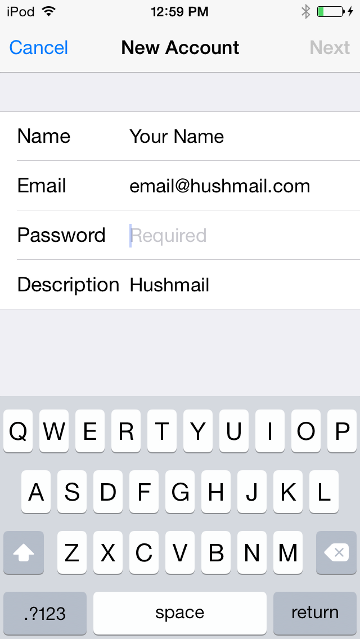
- Select POP and enter your server settings. When you have finished, tap Next.
Incoming Mail Server
Host Name: pop.hushmail.com
User Name: your full email address
Password: your passphraseOutgoing Mail Server
Host Name: smtp.hushmail.com
User Name: your full email address
Password: your passphrase
- Click, Save, and your account is now setup.