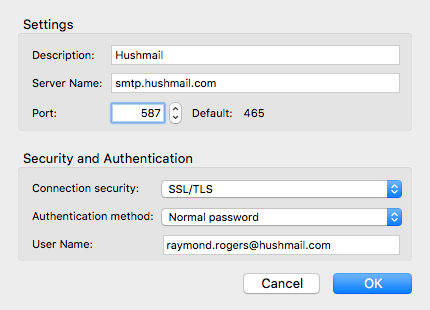Set up Thunderbird to work with Hushmail (IMAP)
You can download Mozilla Thunderbird for free.
- From the Tools menu, select Account Settings, then click Account Actions, and finally click Add Mail Account.
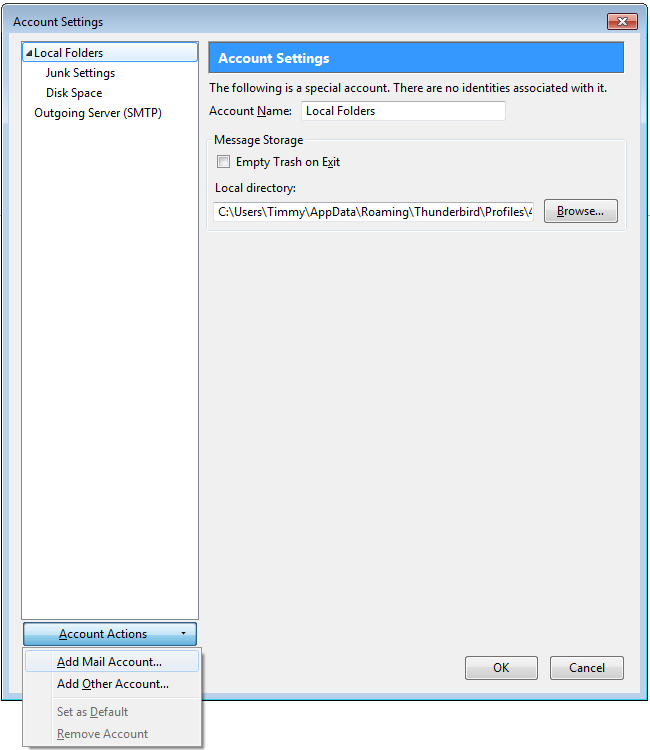
-
Type your name, email address and passphrase in to the space provided.
When you have finished entering your account information, click Continue.

- After Thunderbird detects your account settings, select IMAP, then click Manual config.
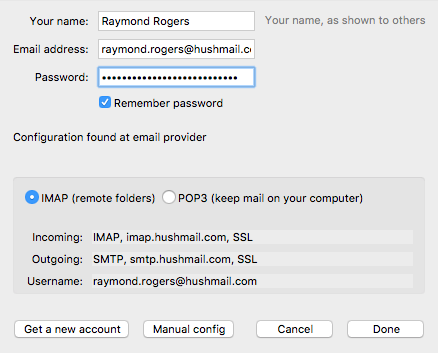
(Please note: if you are using your own domain, you may receive a message that Thunderbird cannot find your server settings automatically. Simply click "Manual Config", and enter in the settings shown below) - Enter your account information as shown below.
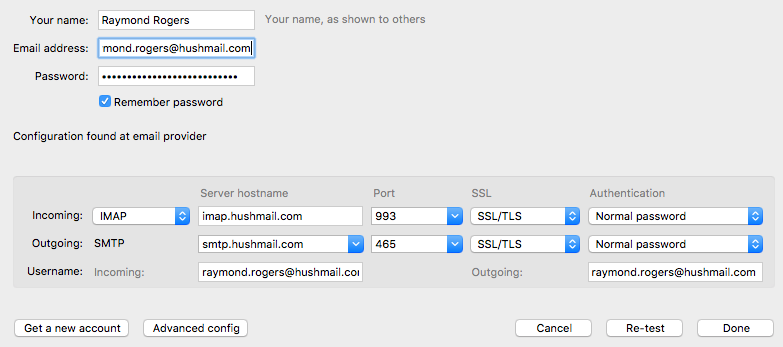
Incoming: IMAP
Server hostname: imap.hushmail.com
Port: 993
SSL: SSL/TLSOutgoing: SMTP
Server hostname: smtp.hushmail.com
Port: 465
SSL: SSL/TLS
Username: your full Hushmail email address - When you have finished, click Done. If Done is greyed out, you may need to click Re-test first.
Troubleshooting
If you're having trouble sending mail, please try again with the alternate SMTP server settings shown below:
Alternate SMTP server
Server hostname: smtp.hushmail.com
Port: 587
SSL: SSL/TLS
To use an alternate SMTP server:
- From the Tools menu, select Account Settings, then select Outgoing Server (SMTP) from the list on the left
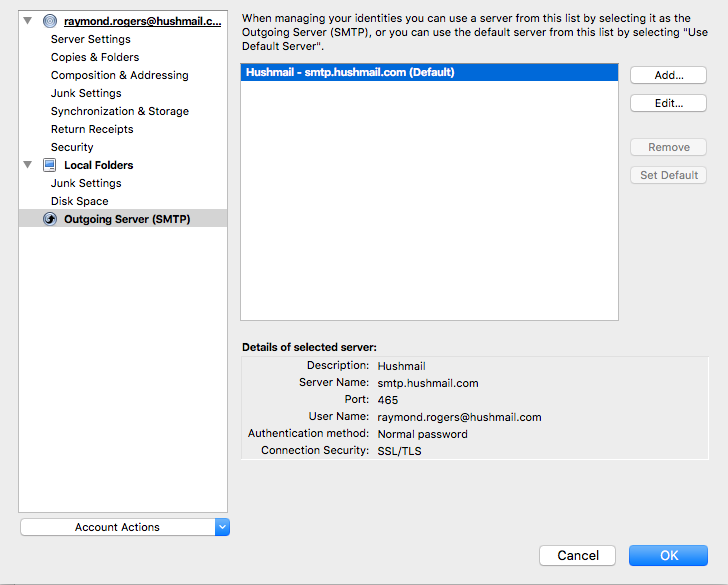
- Click on Edit and change your server settings as directed above. When done, click OK.